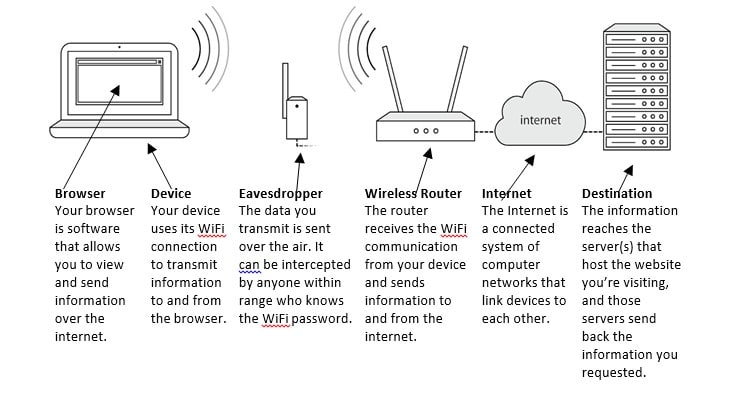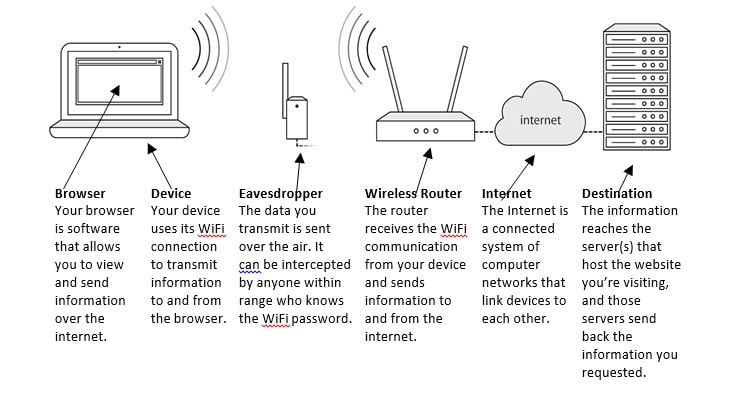WiFi access has become so commonplace that many public places have networks and hotspots that you can connect to. But just because a network is available, doesn’t mean its secure. The information below will provide you, and the women you serve, with the tools needed to stay safe while using any WiFi network.
HOW WIFI WORKS
The following is a basic overview of the various steps involved with WiFi communication:
WIFI HOTSPOTS UNDER YOUR CONTROL
A WiFi Hotspot that you have control over has the potential to be just as secure as a wired connection. In order to achieve this level of security, take the following steps:
- Use a Strong, Private Password
Choose a WiFi password that is long. The best passwords are at least 12 – 15 characters long, and contain randomly-placed letters, numbers and symbols. Learn more about Password Safety. Do not freely distribute this password or write it in any visible location (including on or near the WiFi Hotspot itself).
- Adjust Security Settings
The proper configurations will make sure your WiFi Hotspot only supports the most up-to-date protocols for transmitting information:
- The only security algorithm that should be enabled is WPA2. Disable WEP and WPA.
- The only encryption method that should be enabled is AES. Disable anything related to TKIP.
- Completely disable WPS. This feature is enabled by default on most Hotspots. It allows for an alternate method of connecting without the password. It has a significant security flaw that can be easily exploited.
- Set Up a Guest Network (optional)
Set up an alternate network if you have guests that need to access your internet connection. The password to this network doesn’t need to be as complex or private. The name for the network should not be identifying, for your privacy and for your guests.
The steps for accessing and configuring a WiFi Hotspot are different for each device. You may need the assistance of someone with experience in making these changes.
OPEN/PUBLIC WIFI HOTSPOTS
If you have serious privacy concerns or risks, it’s critical to understand how to access public/open WiFi safely and when to avoid it. Any WiFi Hotspot where there is either no password or the password is publicly available should be considered an open network. Even if the network is password protected, a skilled eavesdropper will still be able to view your communications if they also have access to the password (common example of this is in a hotel where all guests have the same password and it is not changed often).
There are two ways in which browsing the internet can be safe while using a public WiFi Hotspot:
- Use HTTPS
Hypertext Transfer Protocol Secure (HTTPS) is a variant of the standard web transfer protocol (HTTP) that adds a layer of security on the data in transit through a secure socket layer (SSL) or transport layer security (TLS) protocol connection.[1] HTTPS adds a practically impenetrable layer of encryption between your browser and the website with which you’re communicating. Sites using an HTTPS connection can be trusted even while using an open/public WiFi Network. However, you must always double check that “https” is in the beginning of the web address and verify the domain name is exactly the site you are meaning to communicate with. Saving important webpages as bookmarks and always accessing these pages via those bookmarks is a great way to assure that you are never tricked into thinking you’re visiting a site that you’re not. Never bypass warnings your browser displays about problems with the security certificate from an HTTPS website.
It’s also important to remember that while the content of your communications with HTTPS may be private, the destination is not. Imagine you’ve mailed a letter to a friend using a language that only the two of you understand, but the envelope is addressed in a language everyone understands. Anyone who intercepts that letter won’t be able to read the message inside, but they will be able to see who you’re communicating with by reading the envelope. The same concept applies to web communications.
- Activities that are generally safe when using HTTPS:
The web address/destination is typically not a secret; however, HTTPS can be trusted to protect the content.
- Online banking or shopping
- Web-based email (Gmail, Yahoo! Mail, etc.)
- Social media (Facebook, Instagram, etc.)
- Any other web service that requires a username and password to view information
- Activities that are NOT private with HTTPS:
The information in the web address/destination gives away what information is being viewed on: - Search engines (Google Search, Firefox, Bing, etc.)
- Online mapping (Google Maps, Mapquest, etc.)
- Any website that you wouldn’t want an eavesdropper to know you’ve visited
The line between web page “content” and “destination” can be a blurry one. When in doubt, always assume your information is not private. Wait until you’re using an internet connection you have full control over before proceeding.
- Use a Virtual Private Network (VPN)
Though not all VPN’s are safe, an easy way to avoid most privacy risks related to using WiFi is to subscribe to a virtual private network (VPN). A VPN will encrypt 100% of the internet traffic sent from your computer and deliver it to an alternate server somewhere else on the internet. Once the information has reached that alternate server, it is decrypted and sent to its final destination. The VPN makes it look as if the requests you sent were coming from that alternate server, and keeps your IP address and location anonymous.
A VPN provides the following benefits:
- Encrypts all web traffic (HTTP and HTTPS) as it passes over WiFi
- Disguises both the web content and destination as it passes over WiFi
- Masks your originating IP address from the website you’re visiting. This prevents the website from tracing your IP address back to your general geographic area.
OTHER SAFETY TIPS
- Keep Software Updated
It’s extremely important that you promptly install all updates to your operating system, browser, anti-virus program, and anything else on your computer, tablet, or device related to the internet or security. Without these updates, your computer may be vulnerable. New threats are constantly being found and these updates help protect against them but only when they are current. It can be helpful to think about updates like repairs to a leaky roof – if you don’t mend them as soon as possible, things could get dire quickly and your roof could cave in.
- Use Anti-Virus/Anti-Spyware Software
While not perfect, anti-virus/anti-spyware software is still an important tool for stopping malicious content before it can even reach your browser.
Most computers come pre-loaded with anti-malware and anti-spyware applications. These applications will typically only be free for an introductory period and should not be relied upon after the trial period has expired. You can also download a variety of free anti-virus programs, check online to see what is available and read the reviews before doing so.
Anti-malware apps are available for smartphones, but they do not provide as significant a benefit as their computer counterparts.
Thoroughly vet any anti-virus program before installation. Malware can commonly be disguised as an anti-virus program or computer scanning tool in order to trick you into installing it.
- Use Privacy Screens
A low-tech way to prevent someone from looking over your shoulder to view the information on your devices is to use a privacy screen. Privacy screens are shaded filters that you put on top of your laptop or tablet screen to prevent someone from looking over to see what you’re doing.
- Manage WiFi Network History
Most mobile devices and computers store a list of WiFi networks that you’ve signed on to. Review the list, and remove any that don’t feel safe to keep. You may not want to delete the whole list because that might be a heads up to someone physically monitoring your devices. Also, it could be inconvenient to wipe the entire list because it probably includes the WiFi you most frequently connect to (including passwords).
WHAT ANTI-VIOLENCE WORKERS AND WOMEN CAN DO
For women experiencing violence and their support workers there are a few more options for increasing security.
- Safety Plan
For women, securely and safely accessing the internet is important. It’s important to safety plan around safe use of technology and to update those safety plans regularly. Share with women this WiFi safety information so they can make informed decisions regarding their internet usage.
- Know Your Devices
Most devices have settings that help increase security. Both anti-violence workers and women should be knowledgeable on how to change, modify, and turn off the settings on their devices. For more information about various device settings visit https://bcsth.ca/projects/technology-safety/
- Trust Your Instincts
Always trust your instincts. If you think a particular network, website, or service isn’t reputable, be cautious about using it. If you must use it, don’t share sensitive information while doing so.
The Bottom Line
The internet is a wonderful tool and women should be able to access information freely without fear for their safety. It is an important tool for women to feel empowered and independent. However, women and advocates should be aware of the risks and know how to manage those risks. With these tips and strategies, women and anti-violence workers can reduce the vulnerability of their devices and personal information being compromised over any WiFi network.
*Special thanks to Steven Jenkins of EmpowerDB for providing content expertise on this handout.*
©2019 BC Society of Transition Houses, Technology Safety Project.
Adapted from and in cooperation with the Safety Net Technology Project at the National Network to End Domestic Violence, United States
[1] https://www.techopedia.com/definition/5361/hypertext-transport-protocol-secure-https